How to Install Star Printer Driver on Windows 10
- Plug in the Star printer (Power and USB)
- Turn the Star printer on and ignore/cancel any popup messages on the computer screen
- Download the Star printer driver here.
-Click the link to download and then extract the folder to the desktop
- Double-click the Autorun.exe file inside the folder and the following window should appear:
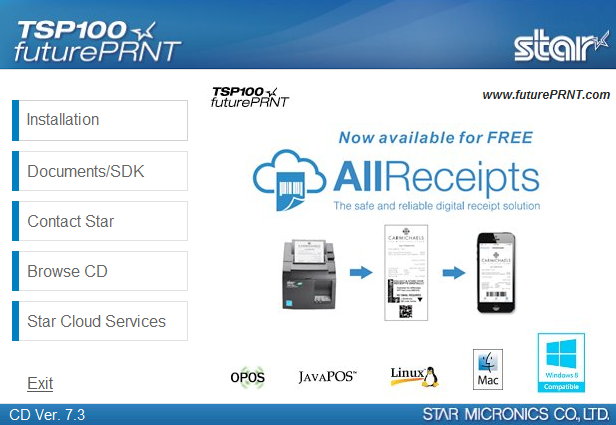
- Click Installation, accept the installation agreement. The installer will begin and display the following:
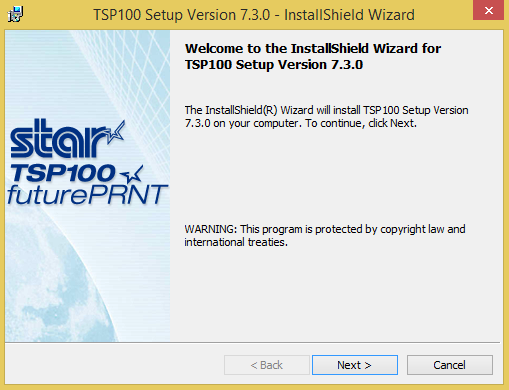
- Click Next, and select Typical when prompted to choose a setup type.
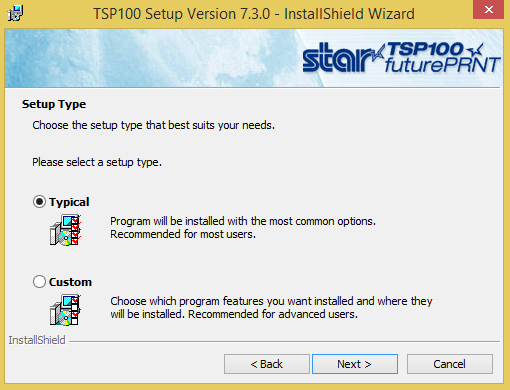
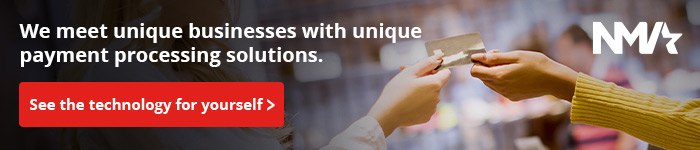
- At the next screen, uncheck the option to launch the star cloud services website and then click Install to begin installing the driver.
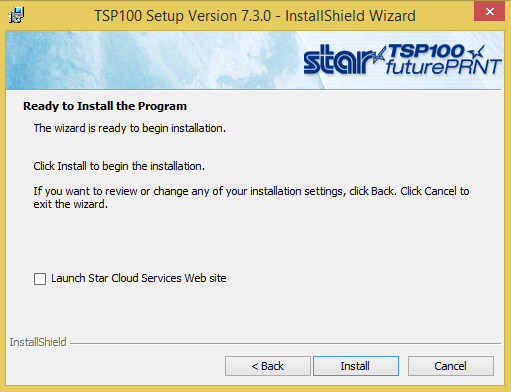
- Wait for the install to complete and then click Finish.
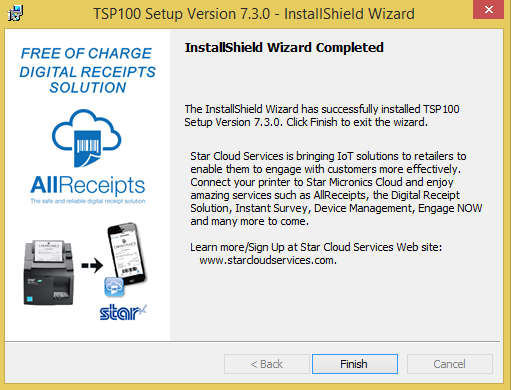
- The printer should now be installed, and the following should be visible in Control Panel > Devices and Printers.
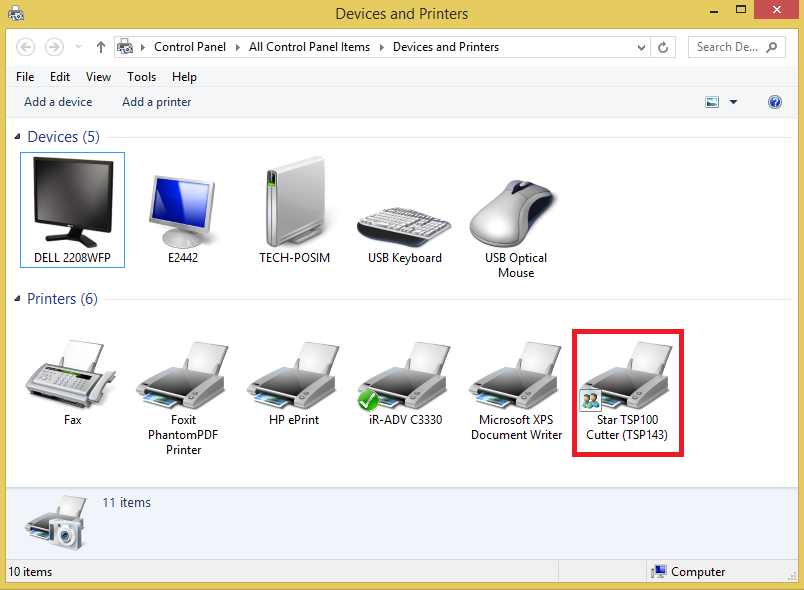
The receipt printer is now ready to print.
