Processing Credit Cards with Verifone MX915 Terminals
This article will highlight many of the recommended practices when paying with PayStream SI and Verifone MX915 Terminals, as well as switching to Paystream 4 to hand key card entries, along with some basic troubleshooting steps.
Processing Payments through Verifone Terminals
- On an open invoice, click the credit payment method option.
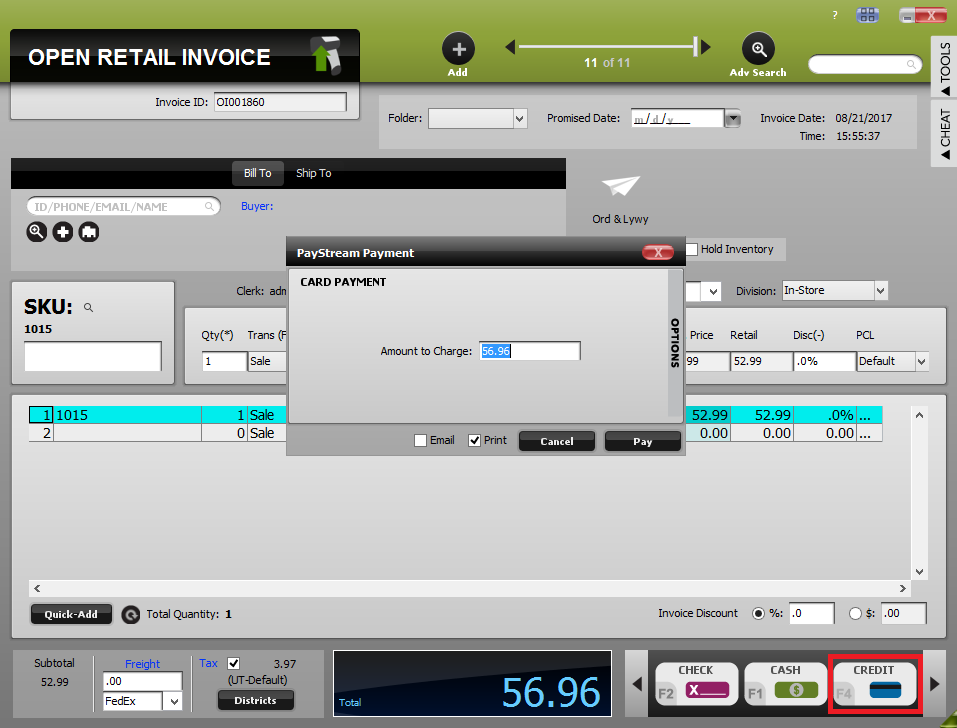
Click the Credit button to bring up the Paystream Payment window.
- This will bring up the PayStream Payment window, displaying the amount to charge.
- Click Pay. A “Waiting for payment” window will appear.
- At this point, the customer will be prompted on the terminal to “Please Insert, Slide, or Tap card for payment.”
- Once the customer inserts their card and processes the payment, the terminal will prompt for a signature.
WARNING: At this point, the transaction has already been sent to the gateway, if the customer hits cancel on the signature window they will still be charged for the invoice. POSIM will leave this transaction as an open invoice and it will need to be bypassed for recording purposes.
- Once the MX915 and POSIM have received payment confirmation, the transaction will finish and allow the invoice to finish posting in POSIM.
Switching To PayStream 4 And Bypassing Transactions
If a card is not being read correctly through a Verifone Terminal or needs to be hand keyed, or the card is not present at the time of the transaction, the legacy Paystream 4 software can be accessed and used for processing. The Verifone terminal can also be used to hand-enter a credit card number for payment.
MX915 Manual Entry
- From an invoice in POSIM, hit Credit to bring up the Paystream Payment window
- In that window, click on Options and check the Manual Entry check box.
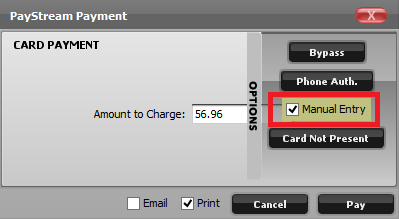
Check Manual Entry to enable hand-entry on the terminal. - When you click Pay, the charge will still be sent to the terminal, but it will prompt for manual entry of the card number.
Switching to PayStream 4
- From an invoice in POSIM, hit Credit to bring up the Paystream Payment window.
- In that window, go to Options and click Card Not Present. This will bring up the PayStream 4 payment window.
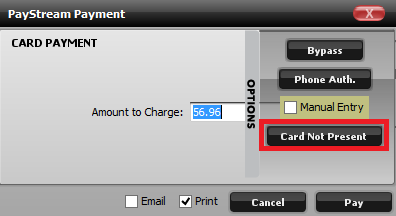
Click Card Not Present to bring up the Paystream 4 payment window. - From here the card information can be hand keyed into the window or run through a mag-strip card reader. If customer credit card data is has been previously tokenized, POSIM will automatically pull up that information.
- Click Pay to bring up the Paystream 4 payment window.
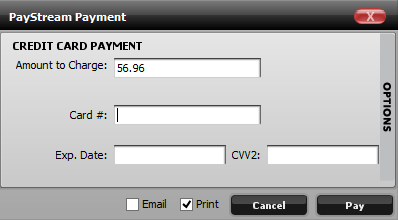
Paystream 4 payment window. - This window will allow the card to be hand-keyed and processed via Paystream 4.
Note: it is recommended to process every possible card transaction through an MX915 terminal, as this method is the most secure.
Bypassing Transactions- To bypass a transaction, which will allow POSIM to post a credit card transaction for payment without actually charging the card:
- In the “PayStream Payment” window go to Options and select Bypass.
- The bottom of the “PayStream Payment” window POSIM will display the message, “Bypass Selected – Card Will Not Be Charged.”
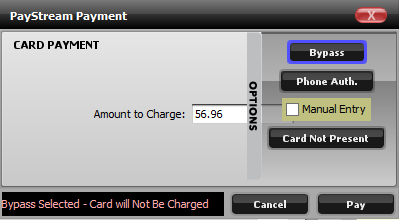
- To process the payment click Pay and select the desired card type.
- POSIM will post the invoice to the desired payment method, but the card will not actually be charged.
Voiding Or Reversing Transactions
If a credit card transaction needs to be canceled there are 2 ways this can be done.
Voiding- To Void a transaction in POSIM:
- Open up the desired closed invoice in POSIM.
- Go to the tools menu, and choose the Void command. This will reduce all totals to zero, and cancel the payment at the gateway as well.
Note: Transactions can only be Voided within 24 hours of posting and credit card transactions can only be voided before payments batch out at the end of the day. Debit transactions cannot be voided.
If the transaction is past the 24-hour mark, the Void option will not be available in Tools and a reverse will need to be done.
Reversing- To Reverse a transaction: go to Closed Invoices > Tools > Reverse. Reversing a transaction is similar to processing a Return since it creates a new Open Invoice for a negative amount and a transaction type of Return for any items purchased. When reversing credit transactions, the card will need to be present or card information on file to complete a reverse.
