How to set up FedEx in Magento 1 & 2
The following is a basic guide to setting up the FedEx shipping method in Magento 1 and 2:
Before setting up FedEx in Magento, you will first need to set up a FedEx account which can be located here: FedEx Developer Resource Center
Magento 1 guide.
Magento 2 guide.
To enter the FedEx information that is provided to you into your FedEx shipping panel, follow the guides below to set up the shipping method.
To enable FedEx for your Magento 1 store:
- From the Magento admin panel, navigate to System>Configuration.
- Under Sales, select Shipping Methods
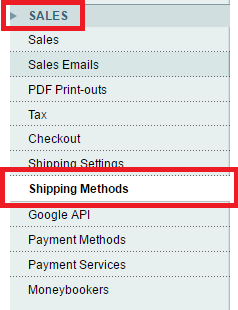
Shipping methods are selected in the Sales section.
- Locate and expand the FedEx section.
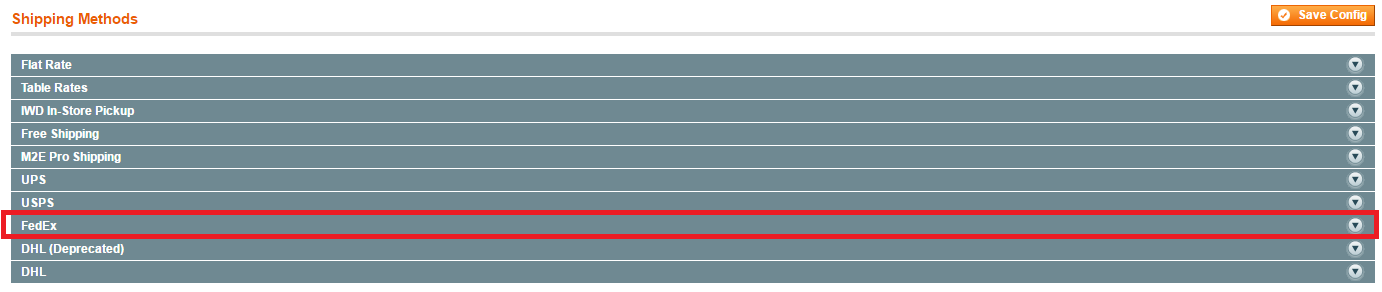
Expand the FedEx section to open FedEx shipping options.
- Set Enabled for Checkout to ‘yes’
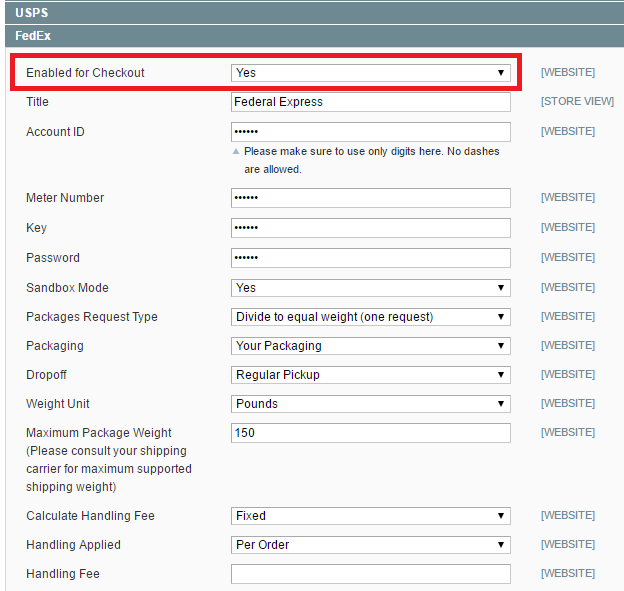
Enabled for checkout is set to Yes.
For Magento 2 users:
- Go to Stores>>Settings>> Configuration
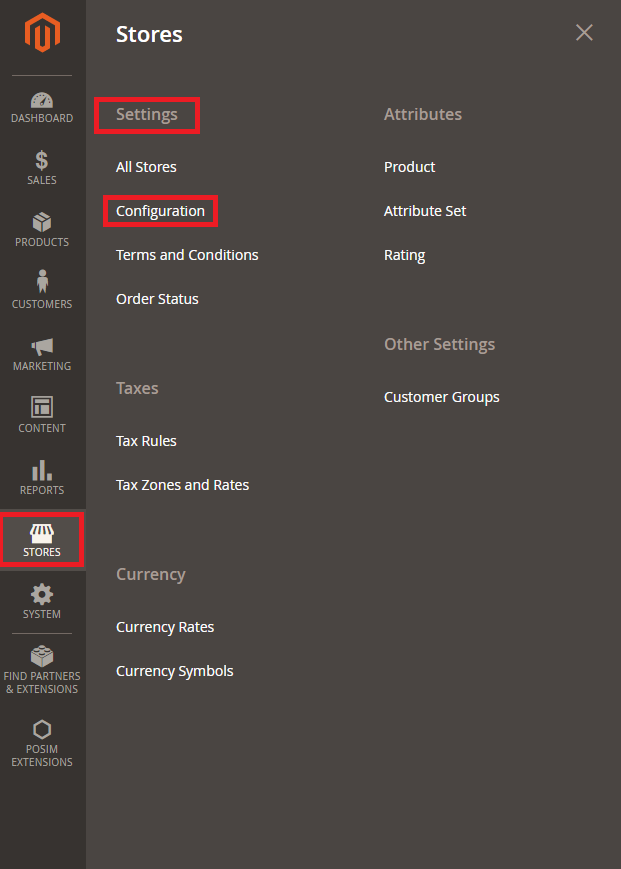
- Expand the Sales tab and select Shipping Methods
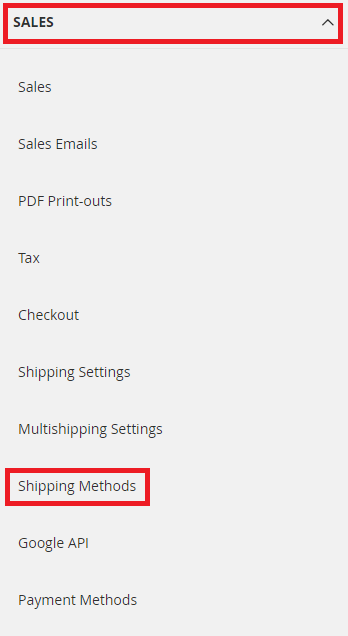
- Expand the FedEx section and set Enabled for Checkout to Yes.
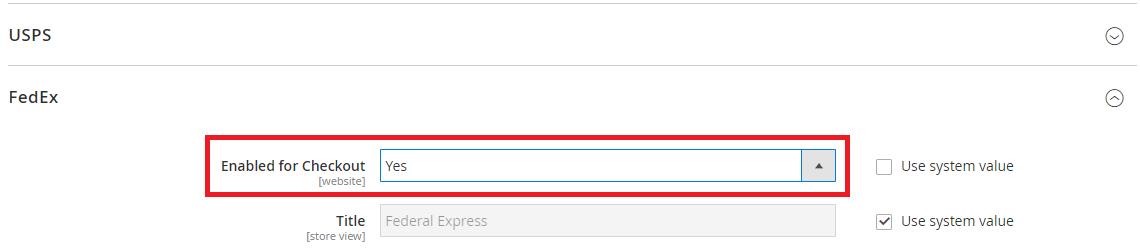
Enabled for Checkout is set to Yes.
Shipping method behavior in POSIM (Magento 1 and Magento 2):
When the invoices are pulled down into POSIM, the shipping method that was selected will not show up anywhere except as a freight cost. To get the specifics on how to ship this invoice, you will need to locate the order on Magento, invoice it, and then ship it out with its tracking method.
For an Order Process Overview please refer to the following Link: Order Process Overview
Follow the guide and if you would like a POSIM expert to set this up for you, contact Sales at 800.409.7678 or sales@posim.com.
Questions? Please contact 801.546.1616 or email POSIM’s e-commerce support box at support@eposim.com
