Set up Auto Log-off in POSIM
POSIM can be configured to automatically log out the current user following an invoice being posted or after the user has been inactive for a period of time. The following guide details the steps required to enable either of these settings.
To set up a POSIM window to automatically open for an employee:
- Open general preferences from within the administration section.
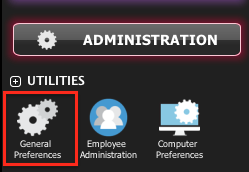
- Open the invoice section and select the tab at the top labeled Misc.
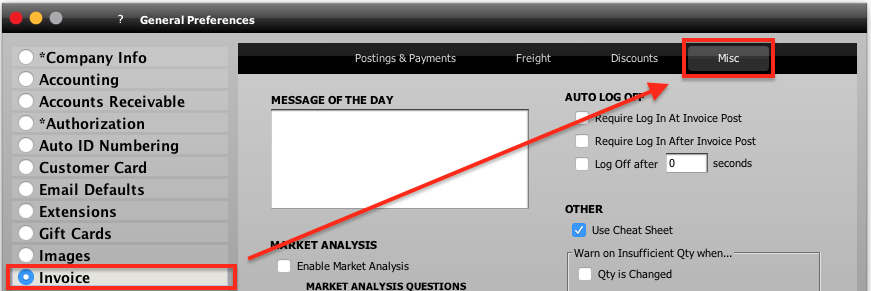
- To require the sales clerk to enter login information before an invoice can be posted, check the box labeled “Require Login at Invoice Post” from the auto log off section.
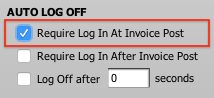
- To automatically log a user off when an invoice is posted, check the box labeled “Require Loginn after Invoice Post” from the auto log off section.
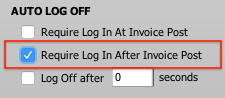
- To automatically log a user off when the computer has been idle for a certain amount of time, input the number of seconds in the field within the third option, then check the box.
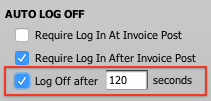
120 seconds would log the user off after two minutes of inactivity - Save & close general preferences to enable the new settings.
