Exporting to Excel with Advanced Search
The following information represents a quick guide for exporting to Excel with Advanced Search. If you have further questions or need assistance with the Advanced Search, please contact support@posim.com or call 800.553.9314 to speak with a tech support representative.
POSIM 13’s newly enhanced advanced search functionality now allows the direct export of search results to .xlsx format. Prior to this update to advanced search, to export search results directly out of POSIM required the use of POSIM’s reporting modules (Reports or Define a Report). With POSIM 13 it’s now possible to export the rows and columns of any advanced search result list, from any module in POSIM, directly to .xslx format.
To Export Advanced Search Results:
- Select the search columns to be exported
Only columns which are checked in the Search Columns window will export when the search is pulled out of POSIM, so it’s important to ensure that all necessary columns have been selected prior to exporting the search. To select search columns, click on the Columns button and check the desired column names in the window that appears.
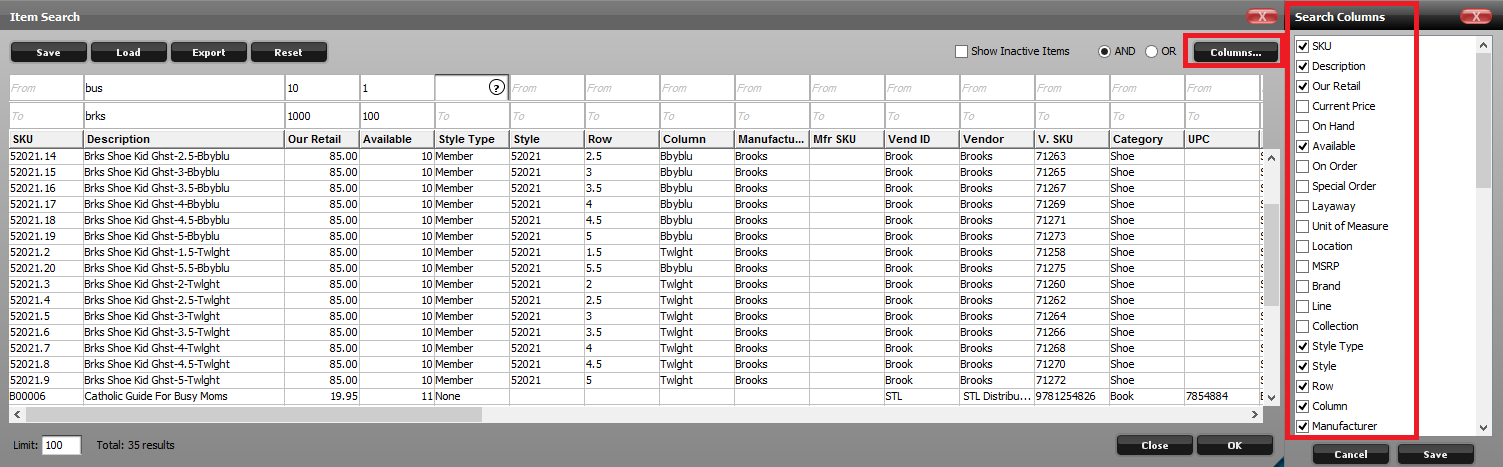
Use the Search Columns window to select columns for export
- Rearrange columns and use From and To fields to narrow the search
To minimize further editing once the search has been exported, rearrange columns into the desired order by dragging the column headers. Use as many From and To fields as necessary to narrow the search results to show only the desired data.
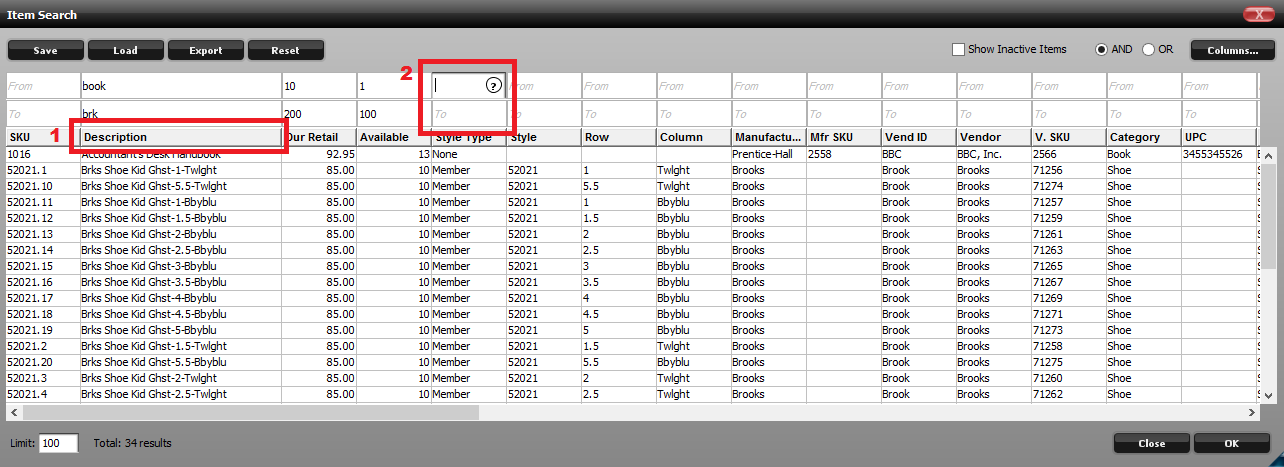
Columns can be reordered by clicking the header and dragging (1). Narrow the search using the From and To Fields (2).
- Use the Export button to export the search results to .xlsx format
Use the Item Search window as a preview to make sure the search is returning the desired results. Once the search results are ready, use the Export button to export the search as a spreadsheet.
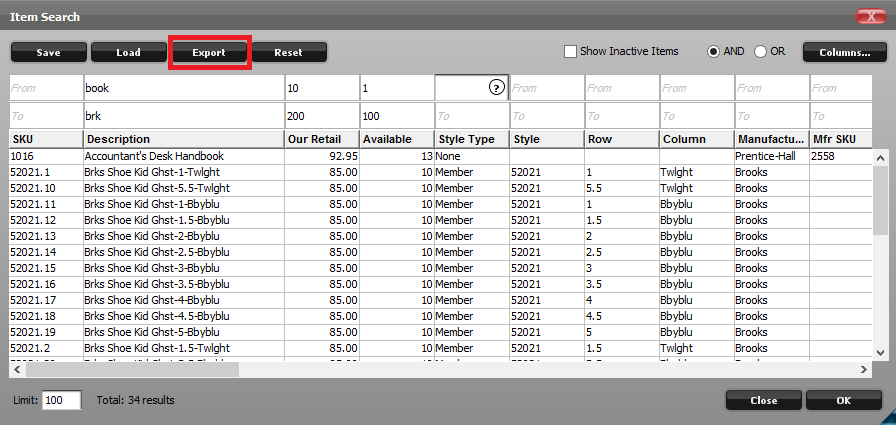
Use the Export button to save search results in .xlsx format
